Sometime we just need to convert our Java Project to Web Project in Eclipse IDE.
Here is some of the reasons you may need to convert Java Project to Web Project
1) Create / import a wrong project type2) Initial java project migrate to java web project
3) Maven create a Java Project (eclipse:eclipse), but we need a web project feature.
4) Others…?
No mater what reasons we need to convert java project to web project. Eclipse does not provide a feature to convert it automatically. We have to do it manually.
Here is the steps to convert Java Project to Web Project in Eclipse
1) Create a empty dynamic web project and click on the .project file2) Copy “web project” facet buildCommand and paste within “java project” .project buildSpec tag
3) Copy “web project” facet nature and paste within “java project” .project natures tag
P.S Be careful of the .project xml tag, make sure you paste into a correct location.
4) Save it.
5) Right click on Java Project, click properties.
6) Select Project Facets and click modify project button.
7) Click Dynamic Web Module and Java check box.
Please check with Manuals. Author is NOT responsible for any misinformation / incorrect information or typographical errors.
NOTE: If you would like to share any useful info, please mail to the authors.
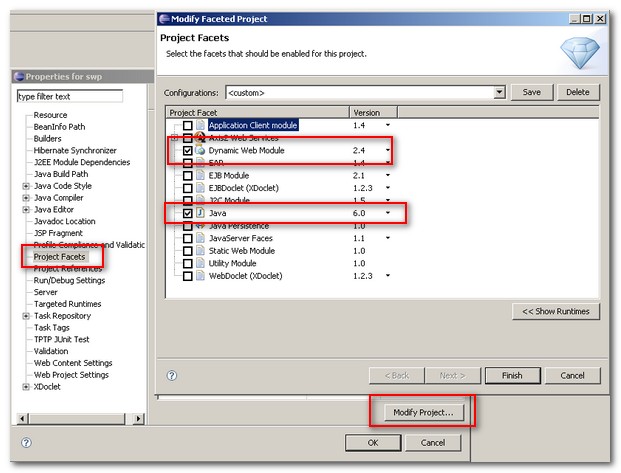

No comments:
Post a Comment
Happy Reading!