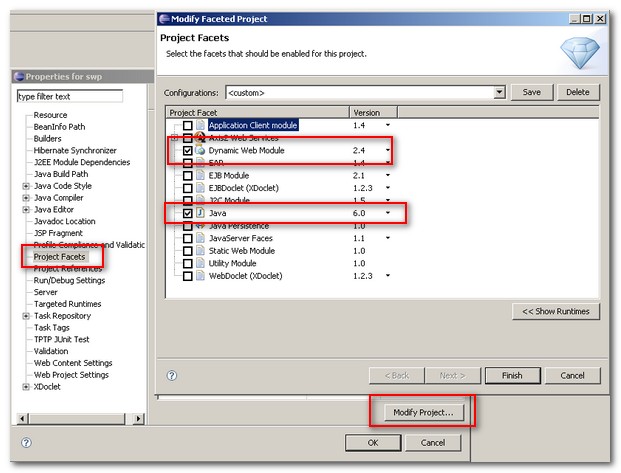Internet Explorer 3.x and 4.x display a rather confusing (from the user point of view anyway) error message for script errors:
.gif)
Figure 1. Internet Explorer 3.x and 4.x default window.onerror dialog box
Internet Explorer 5 improves the situation somewhat by hiding the default error dialog box, and instead displaying a warning icon and text message in the status bar after the page loads:
.gif)
Figure 2. Internet Explorer 5 default window.onerror status bar indicator
source: http://msdn.microsoft.com/en-us/library/ms976144.aspx
Inquisitive Internet Explorer 5 users can double-click the status bar to display an updated default error dialog box (note how it displays the first time the user encounters a script error on a Web page, but requires the user to check the check-box in order to always display it):
.gif)
Figure 3. Internet Explorer 5 default window.onerror dialog box
In IE8, we’ve given the script error dialog a visual refresh (it needed it—compare IE7 vs. IE8 below). We think we’ve really improved the readability of the dialog, and made it simpler to see multiple script errors. We also listened to the number one customer request, which was to add copy/paste support to this dialog. As a result, Ctrl+C will copy all of the errors to the clipboard, whether the dialog is in its expanded state or not, and individual errors can be copied in the same manner after they’ve been selected. The dialog also supports an XML output to the clipboard if SHIFT is held while copying.

Information copied from the script error dialog can be used as feedback to help web sites and support personnel to quickly find and diagnose errors, improving the usability of the site for all visitors.
http://blogs.msdn.com/ie/archive/2009/04/08/handling-script-errors-from-three-different-perspectives.aspx
Please check with Manuals. Author is NOT responsible for any misinformation / incorrect information or typographical errors.
NOTE: If you would like to share any useful info, please mail to the authors.